The Housing Basics Guide
A collective work by several housing designers to provide a foundational guide for everyone to use and carry with them throughout their design process
_______________________________________
Authors: Ashen Bride | Dividus Yliaster | Synt Slap
Housing in Final Fantasy XIV: Online
HGXIV's Basic Housing Guide
- Authors: Ashen Bride | Dividus Yliaster | Synt Slap
- Introduction
This resource guide is a collective work from several housing designers within the HGXIV Discord and twitterverse. We hope to provide a foundational guide for everyone to use and carry with them throughout their design process. Inside, you will find an introduction to the Housing Menu, Layout Mode and how to setup your keybinds.
- Housing Menu
Access your Housing Menu through Social > Housing. You will see a list of options, and they each have different uses.
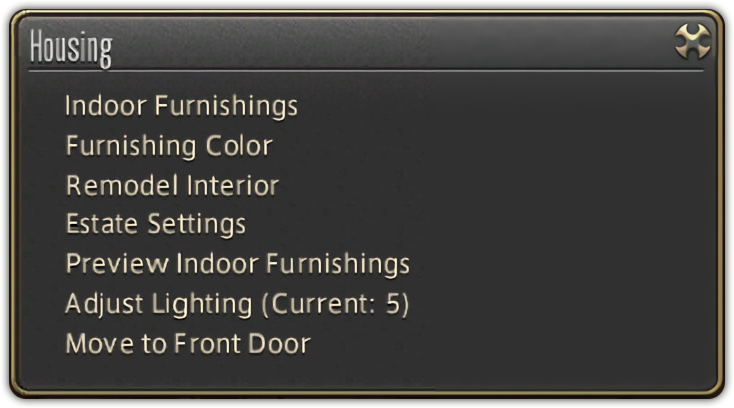
Indoor Furnishing: This is where you will spend most of your time. It will change your HUD and give you access to a unique Layout Mode where you can further move and rotate objects.
Furnishing Color: Some furniture can be dyed. Just like gear, you can tell whether it’s dyeable by the little circular icon in the upper right.
Remodel Interior: There are fixtures like walls, floors and chandeliers that are considered Interior. These items will not be destroyed if you decide to swap them out later!
Preview Indoor Furnishings: This feature allows you to actually place and move furniture around. Try it out before you buy it! It excludes Mogstation/event items and won’t let you try out interior fixtures, however.
Adjust Lighting: You can adjust the overall lighting for your house with this option. Note that it will affect each floor of your house. If you’d like to read more about house and custom lighting, read our lighting guide.
Move to Front Door: If you’re stuck, use this to spawn where you started!
- Layout Mode
When you enter into your Indoor Furnishing menu, your HUD will change.
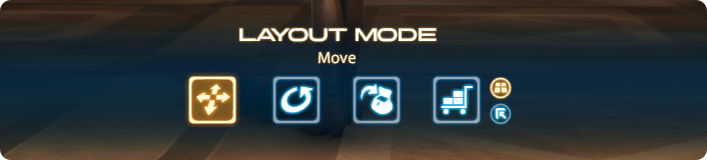

Move Selected Object
While this is highlighted, you will be able to move objects around. This is your primary tool to use in housing.

Rotate
Select this option to rotate your furniture. Even if you keybind your items, you will need to manually select Rotate to finalize several glitching methods.

Remove
Return Furniture to your Inventory bags. Note: Paintings, aquariums, wallpaper on partitions and food that has been eaten cannot be returned to your bags.

Storage Mode
Acts similar to Removing items, but instead it will put furnishing in your Storage. Consumables, paintings, aquariums and wallpaper can be safely stored for later.

Counter Surface Placement On/Off
This option allows you to place tabletop items atop table surfaces. Disabling this option will let you sink tabletop items through objects.

Toggle Grid Snap On/Off
Enabling this will snap your furniture onto fixed axis points. This is useful for rotating objects at correct angles. For precise placement, disable this.
- Keybinds
There are some Keybinds tied to housing actions that will prove useful to you when building.
- Grid Snap & Counter Surface Placement
There are times when you’ll want to disable and enable the surface placement quickly, along with your Grid Snap. You will be switching this on and off to float things like Wall and Tabletop furnishings, or you will need to sink Tabletop furnishings into shelves and tables without having to use a shelf. As for enabling and disabling Grid Snap, that is a situational tool and we recommend it mostly for when you need to align furnishing without seams or if you’re spacing things out.
- Grid Snap
- System config > Enable Gamepad > Keybind ▲ / Y
- Counter Surface Placement
- System config > Enable Gamepad > Keybind L1 + ▲ / LB + Y
- Rotate
Rotating while holding furniture is very useful and recommended. You can rotate your furniture from Inventory and Storage but this is limited to Furnishing and Tabletop items. You will always have to place a Wall item onto a partition, and then rotate the partition.
- System config > Enable Gamepad > Keybind L2/LT & R2/RT
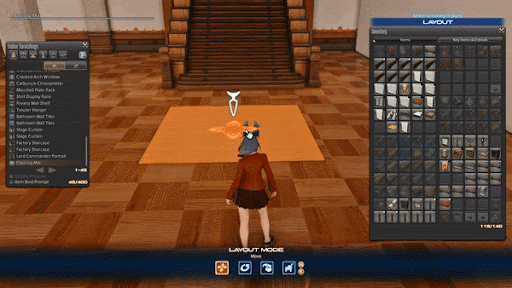
- Housing Tip
- System config > Enable Gamepad > Keybind L1 + ▲ / LB + Y
This will turn the white arrows off that come with interactable furniture (Blank Partitions, Food items etc.)
